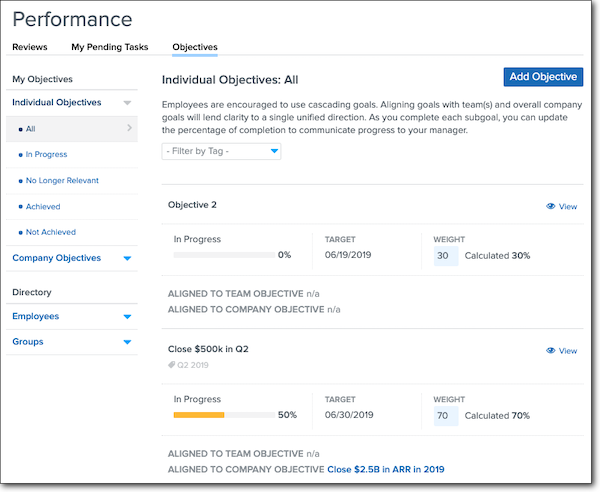Navigating the Performance Dashboard: For Employees
A brief guide to help employees understand what's visible to them on their Performance Dashboard.
OVERVIEW
Most Performance-related tasks are managed from the Performance Dashboard, accessed from the homepage.
Refer to this video: Navigating the Performance Dashboard: For Employees
ACCESS PERFORMANCE
Click the Performance tab on the homepage springboard to view:
-
Past performance reviews that have been written about you or that you have written about others
-
Pending performance-related tasks assigned to you
-
Personal, team, and company goals you have permission to see
VIEW PERFORMANCE REVIEWS
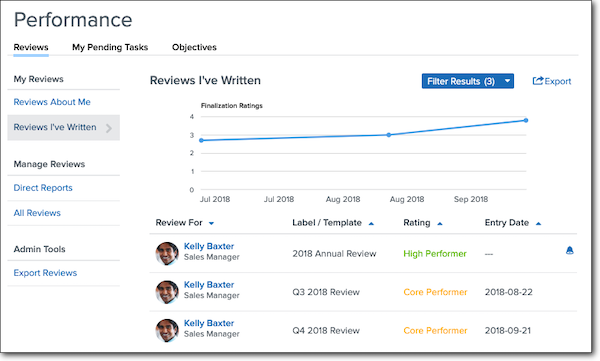
Click Reviews to see past and in-progress performance reviews. You will see:
-
Reviews About Me, which shows reviews written by coworkers and managers about you. Your specific permissions determine if feedback shared in a review is accessible.
-
Reviews I've Written, which shows reviews you have written about other employees.
COMPLETING PERFORMANCE REVIEWS
Click My Pending Tasks to view any performance-related tasks that have been assigned to you, especially:
-
Reviews you need to complete for peers
-
Your review, which might require your sign off
Once you have completed a task, it will be removed from your My Pending Tasks list.
Reviews to Write
To write a performance review for another employee:
-
Hover over the employee’s name and click the pencil icon that appears.
-
Complete any sections you’ve been assigned.
-
Click Submit Answers.
Reviews to Sign
After reviews have been completed, any requiring electronic signature will appear under Reviews to Sign.
To sign a review:
-
Hover over the employee’s name and click the pencil icon that appears.
-
Scroll to the bottom of the review and click Sign Review.
-
Enter your name.
-
Click Sign Review.
GOALS/OBJECTIVES
Click Goals/Objectives to view your individual goals, as well as those of the company, other employees, teams, and groups, depending on your permissions.
You can add individual goals and objectives by clicking Add Goal/Objective. You can also add goals from your employee profile.